Before first login, initial activating Phoebe account is necessary.
¶ Installing ssh client
We recommend to use Mobatec ssh client, which is available to download here.
MobaXterm is a popular terminal software that includes an embedded X server and various network tools, including an SSH client.
¶ Creating keypair in MobaXterm
¶ Open MobaXterm
- Launch MobaXterm on your computer.
¶ Open the "MobaKeyGen" Utility
- In the MobaXterm main window, click on the "Tools" button
- select MobaKeyGen utility
¶ Configure Key Generation
- Choose the key type (EdDSA provides decent security)
¶ Consider private key encryption
- Type-in
Key passphraseprotecting newly generated key from potential misuse.
¶ Generate the Key Pair
- Click the "Generate" button to create the key pair. Move the mouse around in the blank area to generate randomness.
¶ Save the Key Pair
- Once the key pair is generated, you can save it to your local machine.
- Click on the "Save private key" button to save the private key. This private key file will typically have a
.ppk(Putty private key) extension. Select the directory and clisk onSavebutton. - Click on the "Save public key" button to save the public key. This is the key you'll share with servers or services.
- Copy out Public key from field
Public key for pasting into OpenSSH serverand provide it to Phoebe admin
¶ Close MobaKeyGen
- Close the MobaKeyGen window once you have saved your keys.
¶ MobaKeyGen screenshot
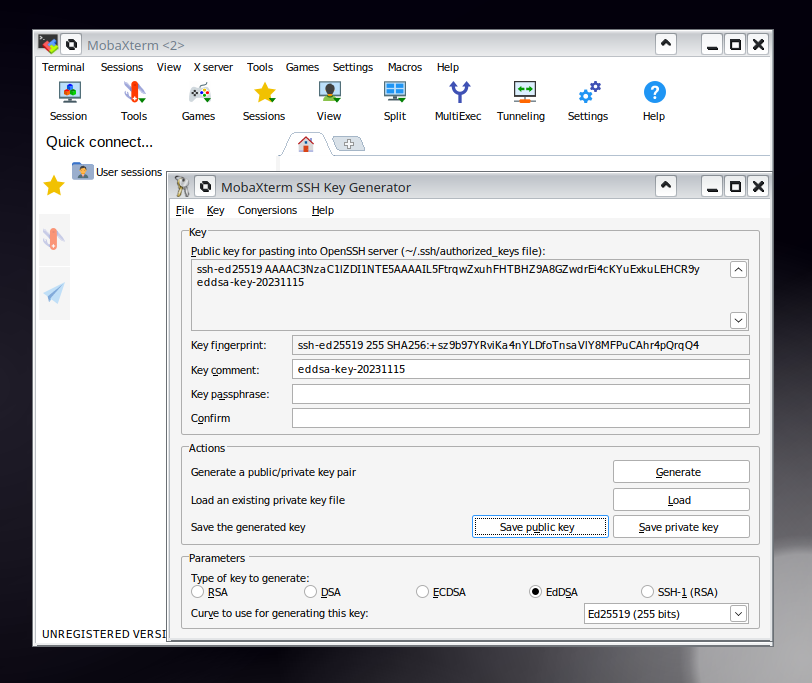
¶ Configuring Phoebe profile at MobaXterm terminal
- click on Session and then SSH
- fill-in remote host as
phoebe.fzu.cz - tick the Specify username checkbox and fill in your koios username ( usually your short FZU username )
- click on "Advanced SSH settings"
- tick Use private key and select the private part of your key
- click on OK
¶ Connecting to Phoebe using the profile created above
In the left column, click on profile created in previous step. Console window should appear.